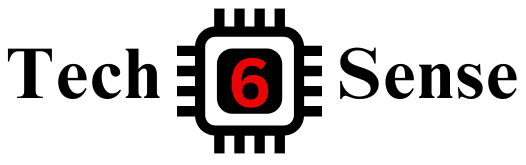Whether you are working on final year projects, participating in technical events or simply experimenting with electronics, Arduino serves as an excellent starting point for bringing your ideas to life.
What is Arduino?
Definition
Arduino is an open-source electronics platform based on easy-to-use hardware and software. It consists of a programmable microcontroller board and a development environment (IDE) that allows you to write and upload code to the board. Think of Arduino as a bridge between the digital world of programming and the physical world of electronics.

Arduino Uno Board - The most popular Arduino board for beginners
Features of Arduino
- Open source based electronic programmable board (micro controller) and software (IDE)
- Accepts analog and digital signals as input and gives desired output
- No extra hardware required to load a program into the controller board
Key Components of Arduino
1. Arduino Board (Hardware)
- Microcontroller: The brain of the Arduino (typically ATmega328P in Arduino Uno)
- Digital I/O Pins: For connecting sensors, LEDs, motors, and other digital components
- Analog Input Pins: For reading analog sensors like temperature sensors, potentiometers
- Power Supply: Can be powered via USB or external power adapter
- USB Interface: For programming and communication with computer
2. Arduino IDE (Software)
- Text editor: For writing code
- Compiler: To convert your code into machine language
- Upload mechanism: To transfer code to the Arduino board
- Serial monitor: For debugging and communication
How to Install Arduino IDE: Step-by-Step Instructions
Download Arduino from Official Website
Open your web browser and navigate to the official Arduino website:

Arduino Official Download Page
Select Download Options for Different Operating Systems
- Windows: Choose "Windows Win 10 and newer (64bit)" as per your system
- macOS: Select the appropriate version for your Mac
- Linux: Choose your Linux distribution (AppImage, ZIP file, or specific distributions)
- Click on Download
Begin the Installation Process
Once the download is complete, locate the installer file (usually in your Downloads folder). Double click on the application and click on the I Agree button

Accept the License Agreement
Now click on only for me and Next

Choose Installation Scope
Select the destination folder and click on Install

Choose Installation Directory
Installation is done and click on Finish to run the application

Installation Complete
🎉 Congratulations!
You have successfully installed Arduino IDE on your system. You're now ready to start your Arduino programming journey!
What's Next?
Now that you have Arduino IDE installed, you can:
- Connect your Arduino board to your computer
- Write your first "Hello World" program (Blink LED)
- Explore built-in examples in the IDE
- Start working on your electronics projects