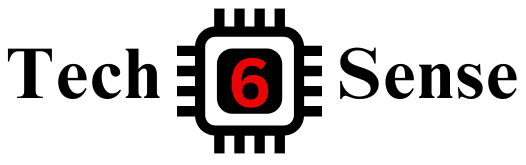This case study explains an integrated sales and distribution process in detail and thus fosters a thorough understanding of each process step and underlying master data.
Before you use this case study, you should be familiar with Navigation in SAP System. The data entry requirements in the sales & distribution exercises were minimized because much of the data was stored in the SAP system. This stored data, known as master data, simplifies the processing of business transactions.
In the sales order process, we used master data for customers, materials, and pricing to simplify the sales order process. In this case study, we will create the master data for a new customer.
SD Organizational Structure
- Client: An independent environment in the system.
- Company code: Smallest org unit for which you can maintain a legal set of books.
- Credit Control Area: An organizational entity that grants and monitors a credit limit for customers. It can include one or more codes.
- Sales Organization: An organization unit responsible for the sale of certain products or services. The responsibility of a sales organization may include legal liability for products and customer claims.
- Distribution Channel: The way in which products or services reach the customer easily. For example, you can say wholesales, retail and direct sales are the distribution channel.
- Division: Division is the way of grouping products, materials, and services.
- Sales Area: It is the combination of Distribution Channel, Organization and division. Example pricing for sales activities.
- Plant: It basically from which the products should be delivered to the customer.
SD Module Process Steps
In SD module total 17 steps are available:
- Create a new customer
- Create Contact Person for Customer
- Create BP Relationship
- Create Customer Inquiry
- Create Customer Quotation
- Create Sales Order Referencing a Quotation
- Check Stock Status Using T-Code MMBE
- Display Sales Order Using T-Code VA03
- Start Delivery Process using VL01N
- Check Stock Status using MMBE
- Pick Materials on Delivery Note
- Post Goods Issue using T-Code VL02N
- Check Stock Status using MMBE
- Create Invoice for Customer Using VF04
- Display Billing Document And Customer Invoice using T-code VF03
- Post Receipt of Customer Payment Using F-28
- Review Document Flow Using T-Code VF03
Step 1: Create a New Customer
For creating a new customer, enter transaction code XD01 in the search box. Otherwise, you can follow this menu path:
Logistics ► Sales and Distribution ► Master Data ► Business Partner ► Customer ► Create ► Complete

In the Create Business Partner screen choose Organization and click on Continue.
In the Create Organization: Role FI Customer screen make sure FI Customer (New) is selected in the field Create in BP role
Customer Master Data Fields:
- Title: Company
- Name: The Bike Zone_Learn-###
- Search Term: ###
- Street: 2144 N Orange Ave
- Postal code: 32804
- City: Orlando
- Country: US
- Region: FL
- Language: EN
Then click on the area Standard Address options and select Transportation Zone: Region East(0000000001) and Enter.
Company Code Configuration:
Click on More >> Company Code

In the tab Customer: Account Management
- Company Code: US00 and confirm with Enter
- Reconciliation acct: 110000
- Sort Key: 001 and confirm with Enter
Then click on the tab Customer: Payment Transactions
- Payment terms: 0001. Confirm with Enter

In the drop-down menu behind Create in BP role, choose Customer. In the pop-up screen click on Save
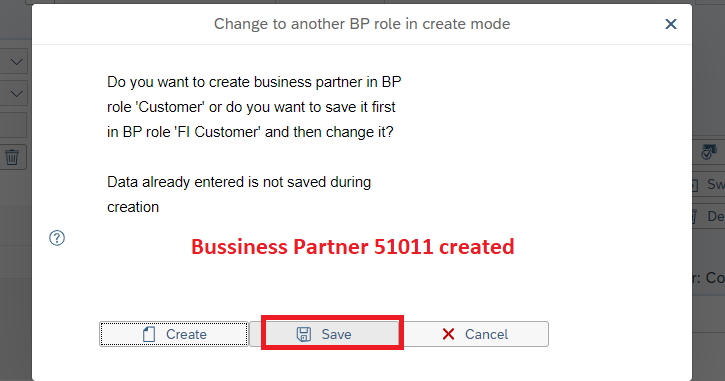
Sales and Distribution Configuration:
Now click on More >> Sales and Distribution (Double Click)
- Sales Org: UE00
- Distr.Channel: WH
- Division: BI - Confirm with Enter

Sales Data Configuration:
- Sales District: US0003
- Price Group: 01
- Cust.price.proc: 1
- Customer Group: 01
Shipping Tab Configuration:
Now Click on Shipping Tab
- Delivery Priority: 02
- Shipping Conditions: 01
- Delivering Plant: MI00
- Max.Part.Deliveries: 3

Billing Tab Configuration:
Navigate to the tab Billing
- Incoterms: FOB
- Incoterms Location 1: Miami
- Acct Assmt Grp Cust: 01
- All three Tax classific: 0 Confirm with Enter
- Payment Terms: 0001 Confirm with Enter

Click on Save to save your new customer data. The SAP-System creates a unique customer number.
Click to return to the SAP Easy Access screen.
Congratulations! You have successfully finished the first step: Create New Customer. Now you have to finish Step 2: Create Contact Person for Customer.