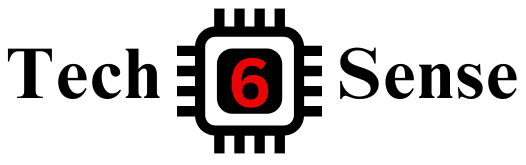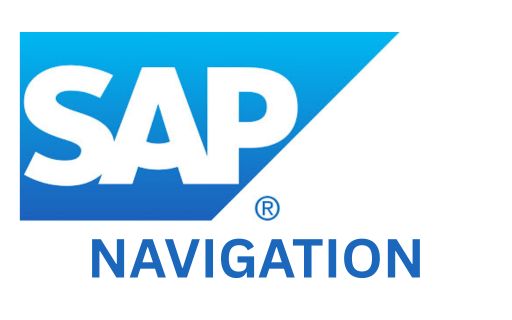
SAP navigation refers to the various ways to move around and interact with the SAP system interface. Understanding navigation is essential for efficient work in SAP, whether you're a beginner or an experienced user.
This comprehensive guide will walk you through all the essential navigation concepts, from logging in to the system to advanced features like favorites management and customization options.
Mastering SAP navigation will significantly improve your productivity and make your SAP experience more efficient and enjoyable.
1. Logging into SAP
The first step in SAP navigation is logging into the system. When you start SAP, you'll see a login screen where you need to enter your credentials.
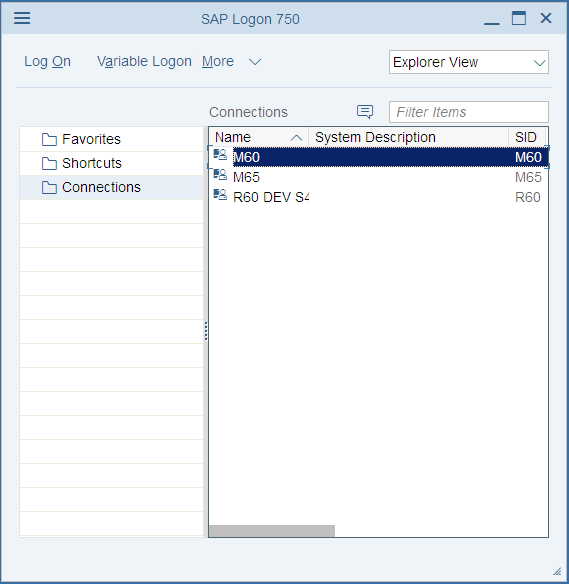
Login Process:
- Start the SAP GUI (Graphical User Interface) from your desktop
- Select the appropriate SAP system connection
- Enter your User ID
- Enter your Password
- Select the Client (usually a 3-digit number)
- Choose your Language (optional, defaults to English)
- Click "Log On" or press Enter
Note: Your system administrator will provide you with the necessary login credentials and system connection details.
2. SAP Initial Screen
After successful login, you'll see the SAP Easy Access screen, which serves as your main navigation hub.
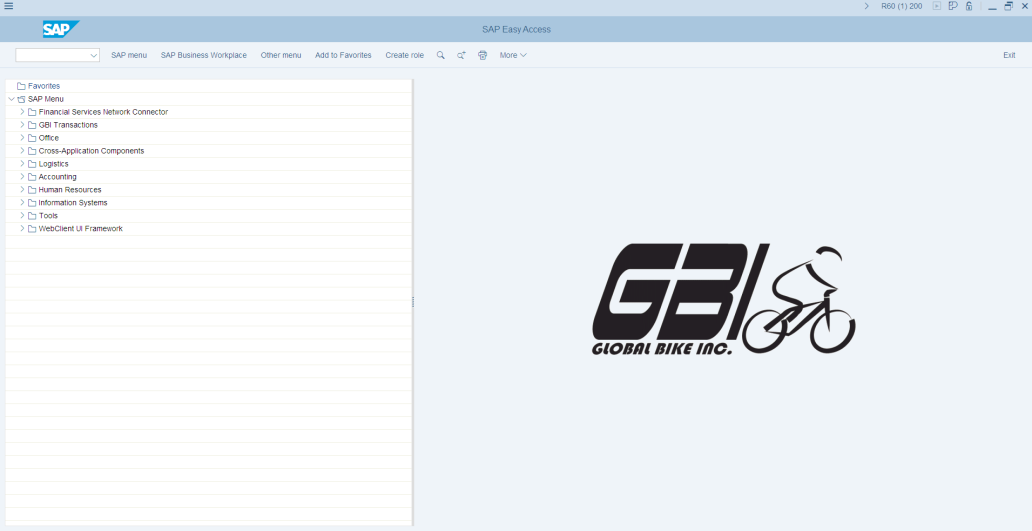
Key Components of the Initial Screen:
- Menu Bar: Contains system functions like System, Help, and other options
- Standard Toolbar: Quick access to common functions
- Application Toolbar: Context-specific buttons for the current screen
- Command Field: Where you can enter transaction codes directly
- SAP Easy Access Tree: Hierarchical menu structure for accessing different modules
- Status Bar: Shows system information and messages
3. Customizing Your SAP Interface
SAP allows you to customize the interface to suit your preferences and work style.
Color Schemes and Themes:
You can change the visual appearance of your SAP system by going to:
System ► User Profile ► Own Data ► Defaults ► Visual Design

Available Themes:
- SAP Signature: Default modern theme
- SAP Tradeshow: High contrast theme
- Enjoy: Classic SAP theme
- Streamline: Simplified interface
Layout Customization:
- Font Size: Adjust text size for better readability
- Window Behavior: Configure how windows open and close
- Toolbar Display: Show or hide specific toolbar elements
4. Working with Favorites
Favorites in SAP allow you to create shortcuts to frequently used transactions and reports.

Adding to Favorites:
- Navigate to the transaction or report you want to add
- Go to Favorites ► Add from the menu bar
- Choose the appropriate folder or create a new one
- Give your favorite a descriptive name
- Click OK to save
Managing Favorites:
- Create Folders: Organize favorites into logical groups
- Rename Items: Give meaningful names to your favorites
- Delete Unused: Remove favorites you no longer need
- Reorder: Arrange favorites in your preferred sequence
5. Transaction Codes
Transaction codes (T-codes) are the fastest way to navigate directly to specific functions in SAP.

Common Transaction Codes:
- SE80: Object Navigator
- SM30: Maintain Table Views
- SE11: ABAP Dictionary
- SE38: ABAP Editor
- SPRO: Implementation Guide (IMG)
- SU01: User Maintenance
- ST22: ABAP Runtime Error Analysis
Using Transaction Codes:
- Click in the command field (or press Ctrl+/)
- Type the transaction code (e.g., SE80)
- Press Enter
- The system will navigate directly to that transaction
Tip: You can also use "/n" prefix to end the current transaction and start a new one, or "/o" to open the transaction in a new session.
6. User Settings and Preferences
SAP provides various settings to personalize your user experience.
Accessing User Settings:
Go to System ► User Profile ► Own Data

Key User Settings:
- Defaults Tab: Set default values for date format, decimal notation, etc.
- Parameters Tab: Configure user-specific parameters
- SAPgui Tab: Customize GUI behavior and appearance
Important Default Settings:
- Date Format: Choose your preferred date display format
- Decimal Notation: Set decimal separator preferences
- Output Controller: Configure print settings
- Visual Design: Select color schemes and themes
7. Getting Help in SAP
SAP provides comprehensive help features to assist users in navigating and using the system effectively.

Types of Help Available:
- F1 Help: Context-sensitive help for fields and functions
- F4 Help: Value help for input fields (dropdown lists)
- Application Help: Comprehensive documentation for each module
- Release Notes: Information about new features and changes
Accessing Help:
- Help Menu: Access from the main menu bar
- Keyboard Shortcuts: F1 for field help, F4 for value help
- Context Menu: Right-click for additional help options
- Status Bar: Click on status messages for more details
8. Logging Out of SAP
Properly logging out of SAP is important for system security and resource management.
Methods to Log Out:
- Menu Method: Go to System ► Log Off
- Keyboard Shortcut: Press Alt + F4
- Close Button: Click the X button on the main window
- Transaction Code: Enter /nex in the command field

Best Practices for Logging Out:
- Save Your Work: Always save any unsaved changes before logging out
- Close Sessions: Close all open sessions properly
- Log Out Promptly: Don't leave SAP open when not in use
- System Messages: Pay attention to any system messages during logout
Security Note: Always log out properly to prevent unauthorized access to your SAP session and to free up system resources for other users.
Congratulations! You now have a comprehensive understanding of SAP navigation. Practice these concepts regularly to become more efficient in your SAP work.